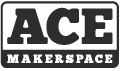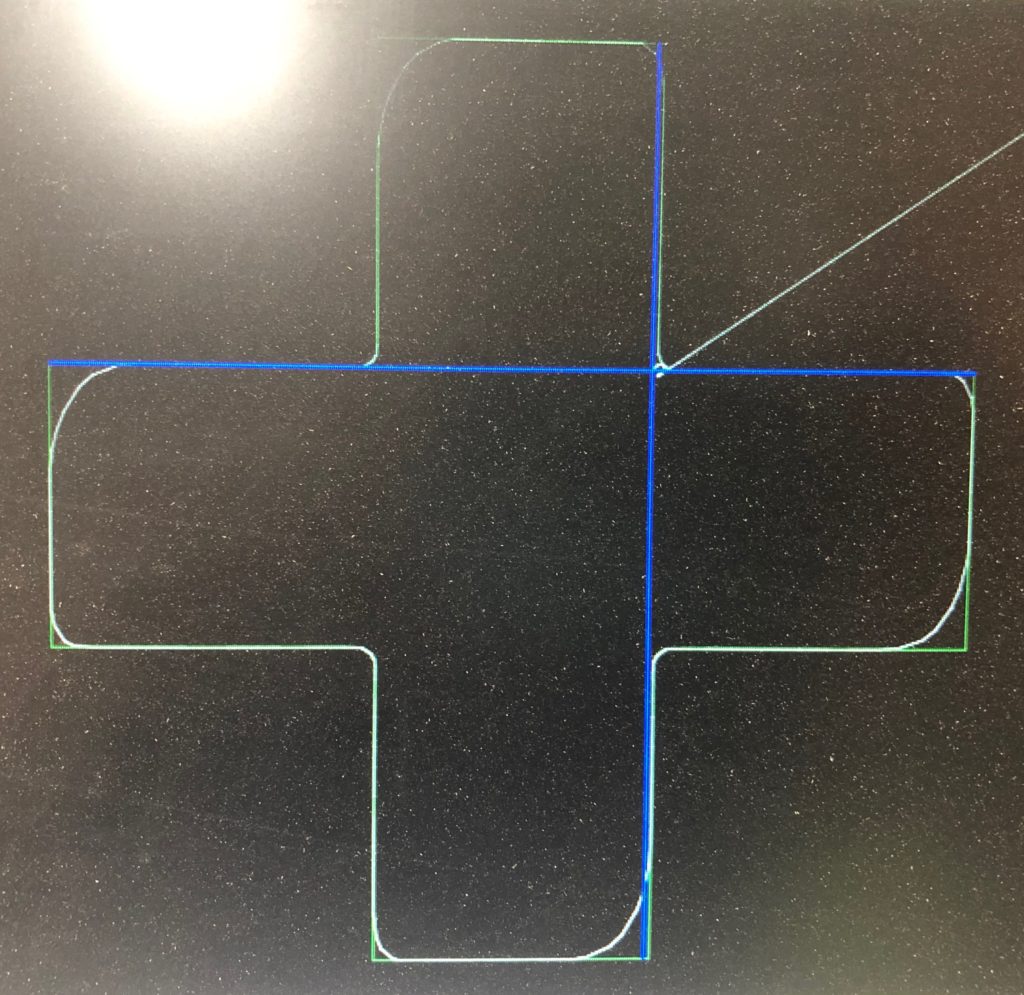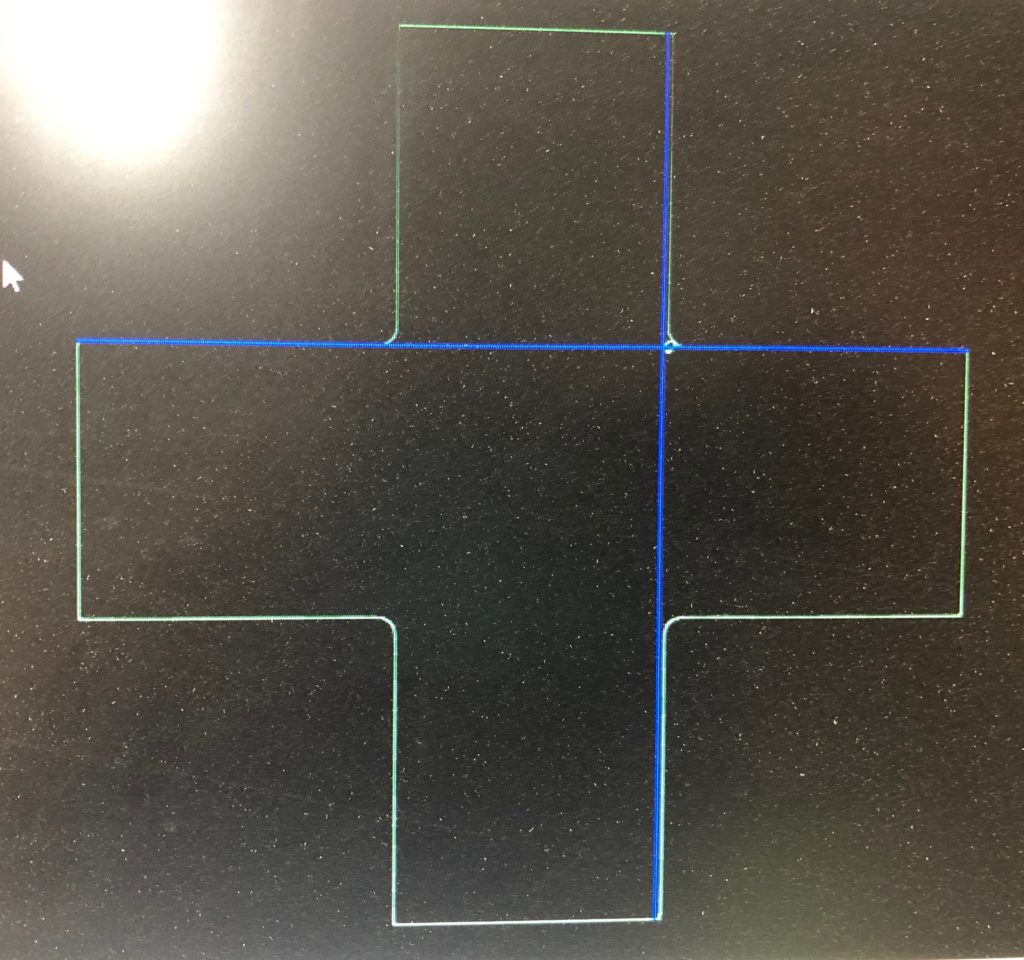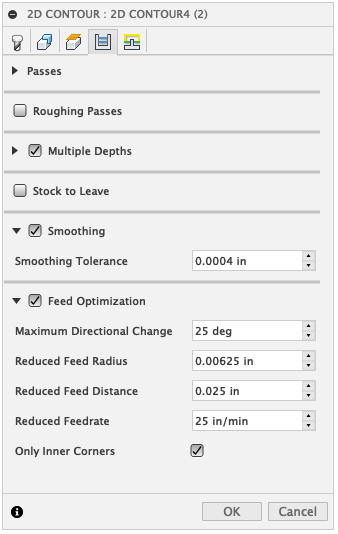30 minutes if it’s done with a woodworking glue like Titebond. Yes it’s often thought you have to leave it clamped up over night but in reality 30 minutes is enough. Though it is advised to wait 24 hours before stressing the joint.
After gluing up wood for guitars more than 30 years I have never had a glue joint fail. With a well prepped joint surface the glue line will always be stronger than the surrounding wood.
While it may take hours for big blobs of squeezed out glue to dry, the super thin layer in the glue joint dries much faster. If you can feel a skin on top of the big globs or see that a thin smear of glue has dried the glue in the joint is probably dried.
Here’s what Titebond has to say about it:
http://www.titebond.com/resources/use/all/faqs
What is the clamping and drying time of Titebond Wood Glues?
“For most of our wood glues, we recommend clamping an unstressed joint for thirty minutes to an hour. Stressed joints need to be clamped for 24 hours. We recommend not stressing the new joint for at least 24 hours. For Titebond Polyurethane Glue, we recommend clamping for at least forty-five minutes. The glue is completely cured within 6 hours.”
It is common to leave glue ups over night. This isn’t necessary and it can sometimes make the space cluttered for others and take the clamps out of use from the community.
What I try to do is once I get my last clamp on I check the time, and then do all my clean up and packing and loading of my car. Or you take this opportunity to do your monthly “little thing”. It’s easy to fill a 1/2 hour and then I can remove the clamps and put them back for someone else to use before I leave. It also makes anything I have to leave at Ace smaller and easier to store out of the way.
That said if you are going to do any milling or sanding over a glue joint using Titebond or other water based glues it’s good to leave a few days or even weeks to let all the water to fully evaporate from the glue joint. The joint is swollen from the water and if you level it before absolutely dry it can sink a bit when it fully dries leaving a low groove along the glue joint.