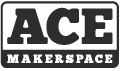Ace Monster Toys has a lot of stuff. We like to keep our stuff organized, so we tag our stuff with labels like this:

How to Look up an Asset
To look up an asset by number or name, you can check the asset list. 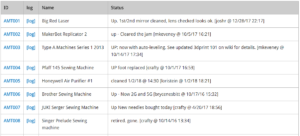
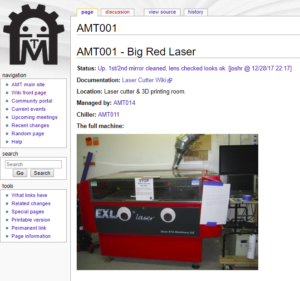
The assets are listed in number order, and clicking on the Asset Tag (ex. AMT001 for the Big Red Laser) will bring you to the wiki page for that asset. If the asset has been documented correctly, the wiki page will tell you the specifications and dependencies of that asset.
How to Add an Asset Tag
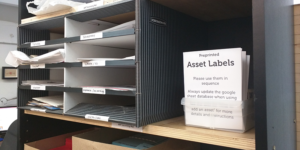
Preprinted asset tags are available on the supplies rack. Please follow the instructions and use them in sequence. You can check which label was used last in the asset list.
You then need to fill out the spreadsheet with the new asset tag under the item number column, give the asset a unique name, give the location of the asset, the URL for the asset’s wiki page (you can copy the URL for the one above and change the tag name), and the value of the asset. Wait, the asset doesn’t have a wiki page so we need to fix this: click on the URL that you put into the spreadsheet, and you will be prompted to create the wiki page (if you are logged in!).
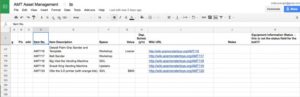

The Wiki page needs to contain the following information:
- Status: tool integration (Use this code snippet but use the new asset number: {{#amtasset:AMT001}} )
- Name: Common name of the tool
- Make/Model: The make and model of the tool from the manufacturer
- Documentation: (link to documentation, this can be an online manual or on our wiki, whether this page or another is your choice.)
- Location: (where in the space does it live)
- Pictures!
- Category: (Add relavant category tags for the item you are adding… IT for it stuff, workshop for tools there, etc.)
The Wiki page will become active when the status is set through the Slack channel. To do this, you must send a direct message to @toybot in the format “!asset{asset number}{status}.” For example, if the Big Red Laser is on fire, then you can send a direct message to @toybot saying:
!asset amt001 On Fire!

Messaging toybot can update the status of existing assets (as shown above) as well as setting the status for a new asset.